There are a variety of ways to install a WordPress theme. This tutorial steps you through the process when you have downloaded the theme as a zip file (perhaps you purchased a premium theme), ready to upload onto your website. Here are the:
Simple Steps to install a WordPress Theme when you have the Theme as a Zip File
- Backup your website (before any major change to your site)!
- In WordPress dashboard, go to Appearance | Themes
- Click on “Add New”
- Click on “upload” [10/20/16: “Upload Theme”]. Find the file on your computer and select it.
- Click on “Install Now”. Theme will install. See installation progress in lower left of screen.
- Theme should install successfully. Congratulations!
- Activate it if you’d like to make it the live theme. Or click on “Live Preview” if you’d like to see what it looks likes without taking it to live.
- Make sure to check that it looks OK. Especially menus and widgets!
Slideshow of the Steps to install a WordPress Theme when you have the Theme as a Zip File
- Add New
- Choose file
- Upload
- Install Now
- Success!
If you prefer to watch a video on how to do it, here you go:
Here’s a video on how to install a WordPress Theme when you have the theme as a zip file
Do you need assistance installing a new WordPress theme? We can help. Our webmaster and WordPress support services are very affordable. Contact us today about helping you to make your WordPress website shine.
Do you need help with your WordPress website?
WordPress is what we do!

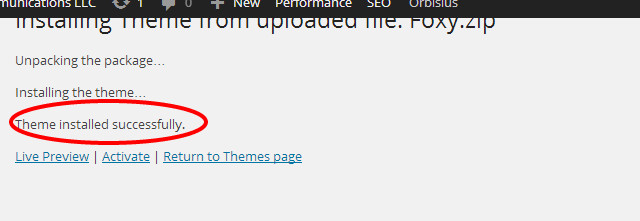
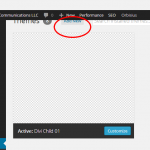
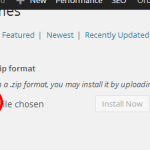
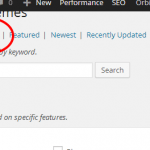
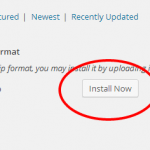
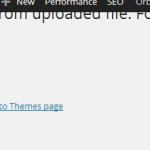
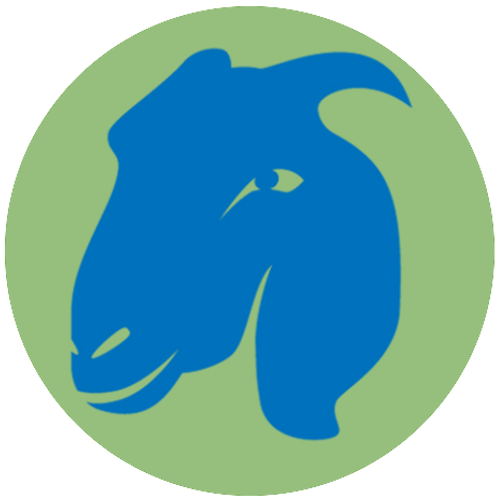

thank you.very useful article
Most welcome.
thanks…very useful articles
Glad it helped.
Hi, I install a theme, but when i try to see how it looks show “Error: This Element Requires Cp Custom Posts Plugin”. where can i found a solution?
Sounds like you will want to follow up with the theme’s developer. Some themes come bundled with plugins that provide additional functionality; some may even require a plugin which sounds like it’s the case here. Good luck!
When I try to upload a zipped theme, the upload percentage on the left down corner turns to “0” after some percentage of file is uploaded. Then starts from the begining. It’s like a loop. I don’t know what causes to this. What can be the problem ?
I’m afraid I don’t, Samet. You may wish to try the support forum at WordPress.org or perhaps for the theme itself. Please note that this guidance applies only to wordpress.org installations (self-hosted WordPress installs), not wordpress.com websites.
nice post
Glad you found it helpful! We’re a big believer in “teaching a person to fish”.
Thanks for step by step guide to install a WordPress theme. Your theme install instruction is easy to use. Very valuable and informative post.
Thanks ataurwelcome. Glad you found the instructions easy to use. I love how WordPress is fairly gentle on people who don’t have all that much tech experience.
This is good and informative post. it will help many users. To read another very good article illustrating easy steps to install wordpress with proper images is available [at Veer’s own website]
Thanks!
Hi there. I have a wordpress theme as a zip file. When I go to appearance>themes there’s no “add new” button. Any idea what’s going on?
[update] I see you have a wordpress.com blog, dirtpol, and are not using wordpress software found at wordpress.org on a self-hosted website. The solution I describe on this post does not actually work at wordpress.com. For a wordpress.com site, you go to Dashboard | Appearance | Themes. Once there, search for a theme. Click on “Theme Details” and then “Activate” to make it the live theme, or “Preview” to see what your wordpress.com site would look like with the new theme (menus may be messed up; widgets, too).[end update]
That’s a bit of a head scratcher, dirtpol. A couple of thoughts come to mind. Are you using the most current version of WordPress? Older versions may have been different, though I’m not recalling that. More likely, perhaps, is that you are not logged in as an administrator of the website. Only administrators have the ability to upload new themes. If neither is the case, feel free to reach out to me on my Google Helpouts page: https://helpouts.google.com/117406966180400041615/ls/940a3d0f9fc3c392
I have the same issue and can’t figure it out…
Hi, Jenny. It looks like you have a wordpress.com site. These instructions will not work for wordpress.com sites. They are intended for those who have a self-hosted site using WordPress software obtained at wordpress.org.