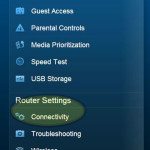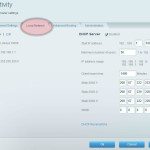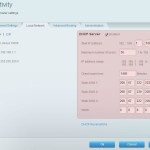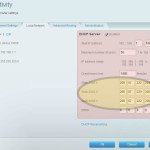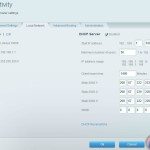I am a big believer in OpenDNS. With children at home, I find it to be an indispensable tool to limit and monitor our kids’ online activity.
I recently upgraded to a Linksys EA6400 wireless access point & router to, among other things, also gain a better handle on managing time-of-day access for the devices on my home network. When children are in bed, they should be in bed reading a book or heading off to sleep, not surfing the Internet!
While you can set up OpenDNS on individual computers (deploying on individual smartphones and tablets is a much trickier matter), isn’t it easier to deploy it on the network so as to impact all connected devices? Yes!
The setup was fairly straightforward. Here are the simple:
Steps to set up OpenDNS on the Linksys EA6400 router / wireless access point
- After you have installed and set up the router, log into your router via https://linksyssmartwifi.com
- Choose “Connectivity” under “Router Settings”
- Choose “Local Network” tab
- Under DHCP Server settings, add entries for “Static DNS 1”, “Static DNS 2” and “Static DNS 3”. These are OpenDNS’ DNS addresses. Use 208.67.222.222 for DNS 1, 208.67.220.220 for DNS 2, and either 208.67.220.222 or 208.67.222.220 for DNS 3.
- Note that DHCP Server should be checked as enabled.
- Click “Apply”.
- That’s it. It worked for me and I hope it works for you.
- Special thanks to “rotblitz” on the OpenDNS forums who suggested the basics of this method.
A slideshow stepping you through the process is below:
- 1. Choose “Connectivity” under “Router Settings”
- 2. Choose “Local Network” tab
- 3. DHCP Server settings
- 4. Add entries for “Static DNS 1”, “Static DNS 2” and “Static DNS 3”. These are OpenDNS’ DNS addresses. Use 208.67.222.222 for DNS 1, 208.67.220.220 for DNS 2, and either 208.67.220.222 or 208.67.222.220 for DNS 3
- 5. Click “Apply”
Third party resources that may be of use:
As with any home network support activity, expect to tear some of your hair out, and to have your family have no understanding of the vital functions you are performing. 😉